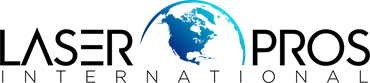- Home
-
Shop Now
- Fuser & Maintenance Kit
- PC / Logic Board
- Hard Drive/Mass Storage
- External Panel & Cover
- Paper Tray
- Paper Path Part
- Internal Part & Component
- Printer - Whole Unit
- Toner & Ink
- Network Interface
- Accessory
- Flatbed Scanner & ADF Assembly
- Image Transfer
- DesignJet/Plotter Part
- OfficeJet Pro
- Computer/Laptop Parts
- Technical Resources
- Contact Us
- Blog
- Laser Pros International | Laser Printer Parts
- >Blog
- >HP M377, M45X, M47X, M480, E45028, E47528 “LOAD PAPER” or “60.02”
Tech Tip - Troubleshooting HP “LOAD PAPER” message or “60.02” Error

Author: Ebben Joslin, Technical Support Supervisor
Published on September 5th, 2025
Covers:
– HP CLJ M452/M454/M455/E45028
– HP CLJ MFP M377/M477/M479/M480/E47528
Description:
These models may develop a “60.02” error code or “LOAD PAPER” message (even with paper present) that causes printing to stop.
These errors are usually caused by a mechanical problem with the lifter gears or paper sensor arms.
- If you have a “LOAD PAPER” message, skip ahead to the Inspect Lifter and Paper Out Flags section.
- If you have a “60.02” error, start with the steps below in order.
Important:We recommend that a trained technician perform these steps to avoid further damage to the printer.
Step 1: Inspect Tray Lifter Gear
- Turn off the printer and remove the paper tray.
- Locate the lifter gear on the left rear corner of the tray (Figure 1).
- Verify gear is present and check for broken teeth.
- Manually rotate the gear counterclockwise to confirm the paper stack lifts properly (Figure 2).
- Replace paper tray (RM2-6377) if:
- The gear is missing
- The gear has broken teeth
- The paper stack does not lift properly
Figure 1 – Location of Tray Lifter Gear

Figure 2 – Proper Paper Stack Operation

Step 2: Inspect Lifter Drive Gear
- With the printer off and tray removed, locate the lifter drive assembly on the underside of the printer (Figure 3).
- Confirm the lifter drive assembly swings forward and back properly.
- Verify that the gear has drive and does not spin freely.
- Replace the lifter drive assembly (RM2-6370) if:
- The assembly does not swing
- The gear spins freely
Figure 3 – Location of Lifter Drive Assembly/Gear:

Step 3: Inspect Lifter and Paper Out Flags
- With the printer off and tray removed, locate the pickup roller and flags on the underside of the printer.
- Right Flag (causes 60.02 or LOAD PAPER errors)
- Verify the flag is present and moves freely (Figure 4, callout 1).
- If flag is stuck, missing or broken, replace the paper feed guide (RM2-6368).
- Left Flag (causes LOAD PAPER error only)
- Verify flag is present and positioned properly (Figure 4, callout 2).
- The flag can sometimes shift to the left, getting caught above the duplex tray (Figures 5–6).
- To fix: Slide the lock to the right until it clicks in place.
- If flag is missing/broken, replace the paper feed guide (RM2-6368).
Figure 4 – Both Flags Properly Positioned
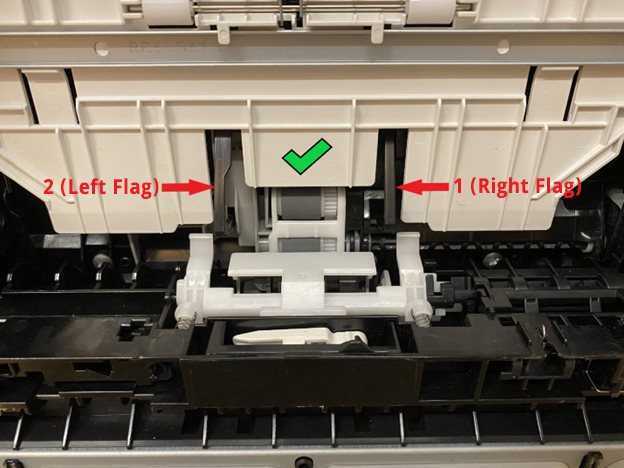
Figure 5 – Left Flag Out of Position (Duplex Tray Closed)

Figure 6 – Left Flag Out of Position (Duplex Tray Open)

Final Resolution
If the error persists after replacing the paper feed guide (RM2-6368), replace the engine controller board.